CUSTOMER SERVICE IS A PRIORITY AND IS
THE #1 PART OF OUR JOBS.
TREAT THE CUSTOMER AS IF YOUR JOB
DEPENDS ON IT, BECAUSE IT DOES!
WITHOUT THE CUSTOMER THERE IS NO JOB.
IF A CUSTOMER COMPLAINT CAN NOT BE RESOLVED, FOLLOW THE
OUTAGE AND EMERGENCY PROCEDURES!!!
Golden Rule: If there
is a problem not covered by the flowchart or known procedures, then CALL
BRADLEY. 954-464-3859.
1.
Clock in.
2.
Sign in on the
phones and put yourself on NOT READY status.
3.
Reboot the
computer you are sitting at and before taking any calls, unless otherwise
instructed by Management. Make sure your work area is clean and fully
functional. If there is any issue with the operation of your kiosk, report the
issue to Management immediately. Reboot the computer you are sitting at, before
you leave for lunch.
4.
Sign in on AIM.
5.
Open ICOMS, Flowchart,
Broadband
Watchman, CEON, Desktop and Outlook Express windows.
·
In regards to
Outlook Express, you will create your own Identity, which is password
protected. Make sure that when setting
up the pop3 and smtp, that
when you enter your password into the password field, you ensure that REMEMBER PASSWORD is NOT checked. Once
your identity is created select the Tools
menu option, then Accounts. Select
the Mail tab and highlight
pop3.myacc.net and select Properties.
Select the Servers tab and make sure
Password is NOT checked.
Select the Advanced tab and check
mark the boxes (under Delivery) “Leave a copy of messages on server” and you
must select “Remove from server
after (10days)”, be sure to check mark Remove
“Deleted Items” as well. That way, no one can accidentally log into your email
account and messages will be restored from 10 days back, should the PC be
different from your previous shift PC or re-imaged. If you encounter any
problems while setting up your Outlook Express account or have any questions,
do NOT try to GUESS, please see a
Manager for guidance.
Note: All employees will place their initials at the end of every email they send. Please make a note of this, and make it part of your daily routine.
6.
Check for new
emails. Throughout the day you are also required to check your emails. You will
be held responsible for any emails not completed before the end of your shift.
7. Login to the phone system and make
yourself available to take calls.
8.
Familiarize yourself with the Employee
Notification of Queue Report Enforcement. A Queue Report Schedule is sent out every Sunday to all employees via
Email. Please check your email for this. There is a web page that will pop up
every 30 minutes asking for the number of calls in queue, the number of minutes
waiting, if a Node is out or not, what city the Node is out in, and there is a
comment box to add any additional information. In order to check if there is a
Node out, go to ICOMS, exit from any account you may be in and then click
Dispatch Flash on the left-hand side of the ICOMS screen. A second screen will appear, providing
information for
If for any reason the queue
pop up screen is not functioning properly on any
9.
Taking a proper
message: Verify all information on the ICOMS account; Name, Phone #’s, Address,
ETC. Make sure to ask the customers for all phone #’s that they can be reached
at between 8am to 9pm. If the customer wants to be called back at a different
time (a 2 hour window) get all the phone #’s that are best to reach them at
that time.
10.
At the end of your
shift you need to make sure you select logout from the agent menu at the top of
the Desktop software.
11.
Also make sure to
Clock out on the time clock.

IF A CUSTOMER COMPLAINT CAN NOT BE RESOLVED, FOLLOW THE
OUTAGE AND EMERGENCY PROCEDURES!!!